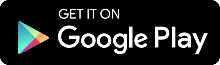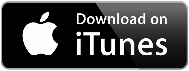Online & E-Solutions
New Horizons Credit Union offers several no-cost online services designed to be the solution for your Real World.
- Online Banking
- Mobile Banking
- Remote Deposit Capture (Mobile Deposit)
- Bill Pay
- E-Statements
- Direct Deposit/Automatic Payments
Below is a description of each of these no-cost online and electronic services available to our members.
Online Banking
Online Banking is designed to provide you and your family with secure and easy access to your New Horizons Credit Union accounts over the Internet. Online Banking is at no-cost to you, accessible 24/7. Once you access your account online, you will see a menu for all of our available electronic services such as e-Statements and Bill Pay.
Online Banking enables you to:
- Transfer funds between accounts
- Access Bill Pay to schedule your bill payments
- Make loan payments & apply for loans
- View posted payroll or electronic funds transfers
- Print a copy of your account history
- Make withdrawals & stop payments
- Get copies of checks through check image retrieval*
- View holds on your accounts
- Set Alerts for loan payments, balances, etc.
- Verify account balances and much more!
Online Banking employs industry-leading security features to ensure that all of your transactions are conducted with the highest possible privacy and protection. All data is encrypted using 128-bit encryption, the strongest form available, and transferred via the Secure Sockets Layer protocol between you and the Credit Union.
Online Banking (eBranch) Set Up:
You can enroll in Online Banking by clicking at the top right of this website where it reads "Enroll for Online Banking." First time users will have to:
- Agree to the Online Banking Disclosure
- Enter your social security number and other information as directed.
- Enter your Primary Share Account number, and other requested information.
- You will then be asked to create an eBranch User ID and an eBranch Password which will be unique to you for security purposes. You will need both the User ID and Password to fully login. A verification code may be emailed or texted to you so make sure your most current contact information is provided.
Once enrolled, you can log-in from the User ID login box located at the top of the website. Then, you'll be asked for your Password. If you have any trouble, simply contact us for assistance at (251) 316-3240, M-F, 8:15 a.m. - 5 p.m.
*Check (Share Draft) Image Retrieval
Check image retrieval is available to members through Online Banking at no cost to you. You will be able to retrieve your check images when you need to see a copy to print out when necessary.
To Retrieve Check Images:
- Log-in to Online Banking
- Click on the checking account you want to see, either through "Transactions" or "Accounts."
- Check transactions will be listed as "Check Withdrawal" under the description. To the left you will see the check number. Click on the check number to view your check image!*
*The check must have been posted to your account on or after August 6, 2007. If you try to retrieve a check prior to this date an error window will display stating, "All checks written prior to August 6, 2007 have to be requested at your local branch or by calling the call the Call Center." We will continue to charge a research fee for this option. For questions, contact us at (251) 316-3240.
Mobile App
New Horizons Credit Union offers no-cost 24/7 Mobile Banking through our App! Access your finances from the palm of your hand. All you need is your Online Banking User ID and Password. Easily access your account information, transfer funds, or find a branch or ATM with your mobile device. To get started, visit the App Store or Google Play Store and search for New Horizons Credit Union.
Mobile App Features:
- Fingerprint & Face Authentication (on supported devices)
- View account balances
- Transfer funds between accounts
- Pay loans
- Pay Bills using Bill Pay
- Deposit checks remotely *(This Mobile Deposit feature can be added once the App is loaded by downloading the Remote Deposit Capture Agreement - per below- signing and submitting.)
Click here to view the FAQ on our new Mobile App!
Add Mobile Deposit for Remote Deposit Capture
This no-cost feature is available through our Mobile App and offers the convenience of depositing a check from your mobile device. Avoid standing in line or waiting in a drive-thru to make a deposit with this service!
- Step 1: Log-in to your Mobile App using the Online Banking User ID and Password you set up *Member must be in good standing to enroll and have continuous access to this service.
- Step 2: Sign the Remote Deposit Capture User Agreement. There are two ways to do this:
- Visit any branch with a valid ID and sign our Remote Deposit Capture User Agreement to enroll in Mobile Deposit;
- OR click here to review and sign our Remote Deposit Capture User Agreement. Then scan it with your current valid ID and email it to callcenter@newhcu.org.
Please know that to avoid checks being rejected and other account issues, all checks deposited via our Mobile Deposit - Remote Deposit Capture - feature must include these words and information along with your signature as follows:
"For Mobile Deposit Only",
New Horizons Credit Union,
Account #________
& your Signature.
Please remember to retain any original check that has been deposited for a maximum of forty-five (45) business days before destroying to verify settlement and credit or to balance your statements per the Remote Deposit Capture User Agreement.
These Mobile deposits are still subject to the Credit Union's check hold procedures. There is a per check and daily aggregate limit of $2,500.00. Monthly aggregate limit of $6,000.00. Members may request higher limits by contacting the Credit Union in advance for approval.
Bill Pay (iPay)
New Horizons Credit Union's no-cost bill pay service, iPay, makes paying bills better, easier, and more convenient than ever, giving you more freedom to enjoy life! To sign up for Bill Pay, simply log-in to your Online Banking account and click the Bill Pay tab. You will then be walked through the steps to begin using iPay!
- See your bills in Online Banking
- Live chat feature
- Many electronic payees
- Person-to-person electronic payments, also known as email payments
- Ability to pay bills from your Mobile App
Frequently Asked Questions:
When will my Bill Pay clear?
If the Payee can accept ACH transactions (most major companies and utility companies can), they will be paid electronically and the amount is cleared on the due date set when the payment was created. If the Payee cannot accept an ACH transaction, then Bill Pay will cut a check and mail it to the Payee using the address entered by the member. Due to the process for issuing and mailing a check, please allow at least 7-10 business days before the check clears the member's account. Much depends on mailing time and the time it takes for the receiver to actually deposit the check so an exact time frame for a check to clear cannot be determined by the financial institution. The payment will clear as a Share Draft (check).
Can a Payee be set up as a Recurring or Single Payment?
Yes, you may set up a bill to be paid recurring on designated days or as a
one-time payment.
Can a Member Cancel a Payment?
As long as the payment is still in the Pending Process section, the member can select the "Cancel" option to cancel the payment. However, once Bill Pay starts the payment process, it cannot be cancelled.
Can a Member issue a Stop Payment on a Bill Pay payment?
If the payment is sent via ACH, then no stop payment can be set up while in payment process. If the Bill Pay issues a payment by check, then it may be possible to issue a Stop Payment.
Are there Payment Limits?*
If you are paying a financial institution or company, the total aggregate amount of all bill payments cannot exceed $25,000.00 during the calendar month.
If you are paying a person, the transaction amount is limited to $25,00.00 per transaction and $25,00.00 per processing day.
*Exceptions can be made on the limits per member with advance notice by contacting the Credit Union. Transaction limits may change, please contact the Credit Union directly at 251-316-3240 for the most current limits.
GET STARTED TODAY!
The Bill Pay Help Call Center is available for Bill Pay specific questions, and is open 7:30 a.m. - 2:00 p.m., Monday - Friday at 1-866-820-9634.
e-Statements & e-Notifications
New Horizons Credit Union offers no cost e-Statements that provide you with the same information as paper statements, are securely available behind Online Banking, and are available quicker than notices sent via regular U.S. Mail!
How to Enroll in e-Statements:
- Once you log-in to Online Banking using your User ID and Password, you will see the menu for all our free electronic services such as e-Statements.
- Simply click on e-Statements to enroll!
Things to Know:
- By signing up for e-Statements, you agree to receive all important notifications electronically and stop receiving paper statements in the mail.
- We will send you an email notifying you when your account statement or an important account notice is available.
- To print or save your e-Statements to your computer or a thumb drive, simply log-in to Online Banking, click the e-Statement menu tab, from there you will be able to retrieve your statement or notice.
- You e-Statements will be stored securely inside Online Banking for 24 months.
If you have issues with the online enrollment, please contact the Member Services Center at (251) 316-3240 or visit any branch for assistance. You may switch back from e-Statements to paper statements at anytime by visiting any branch or contacting our Member Services Center at (251) 316-3240.
Note: Members with our Ultimate Checking Account may be required to maintain e-Statements to avoid a paper statement fee; and other account types such as Club 55 and Horizons Heroes Accounts may require e-Statements to receive certain account perks.
Direct Deposit/Automatic Payments
A fast and convenient way to manage your everyday financial transactions at no cost to you is through Direct Deposit and Automatic Payments!
Benefits:
- Convenient: Your money is deposited automatically into your New Horizons Account, even when you're ill, on vacation, or too busy to get to the Credit Union.
- Fast: You have immediate access to your money on the day of deposit.
- Safe: Never worry about checks getting lost, delayed, or stolen.
- Automatic Payments: You can also use the routing number (RTN) and account number to set up automatic payments for your recurring bills from your checking account.
3 Easy Steps to Set Up Direct Deposit or Automatic Payments
- Step 1: Provide your information about the account where the money will be deposited or withdrawn. This includes your full name, our routing number (RTN) which is 265176339, and choose between your Prime Share Membership Number (without dashes and share ID) or use your Checking Account (12-digits beginning with 701190...)
**We are only able to accept electronic deposits and payments to a Prime share or Checking account. We cannot accept payments directly to a loan.**
- Step 2: Contact your Employer or Payor. Your payor may require you to complete their form or provide a voided check to process your request. Below is a list of the types of Direct Deposits and how to set up with agencies or employers.
| Type of Direct Deposit |
Existing Enrollment (to change the bank currently receiving deposits electronically) |
New Enrollment (to change your paper check to electronic deposit) |
|
• Salary/Wages • Pension • Dividend/Investment Income |
Contact your employer or other payor directly with the information they need such as your name, account number, and our routing number. |
|
|
• Social Security (SSA) • Supplemental Security Income (SSI) |
Call 1-800-772-1213 |
For New Enrollments only, you can also visit Go Direct , or call Go Direct at 1-800-333-1795 or 1-877-874-6347. |
|
• Railroad Retirement |
Call 1-877-772-5772 |
|
|
• Civil Service Retirement (Office of Personal Management) |
Call 1-888-767-6738 |
|
|
• Veterans Compensation and Pension |
Call 1-877-838-2778 |
|
|
• Other Federal Agency Benefits |
Contact the agency directly. Or call Go Direct at 1-800-333-1795 to get the telephone numbers of many federal agencies. |
|
- Step 3: Monitor your Account. It can take one to two months for a payor to process your Direct Deposit request and to begin receiving electronic deposits.